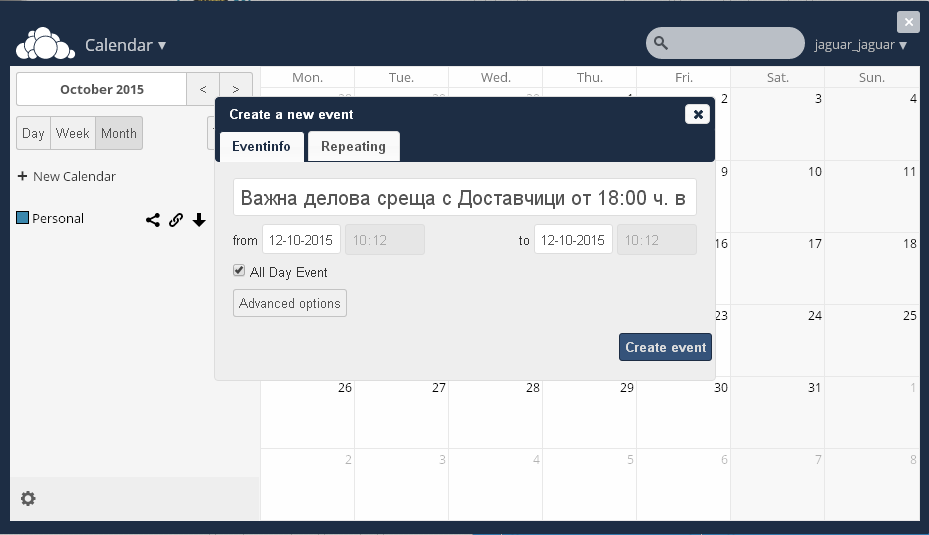To do list
From here you can set To do list, and to track whether they are realized.
Upon clicking the Button, you will be prompted To do list, where you will see and Manage the List.
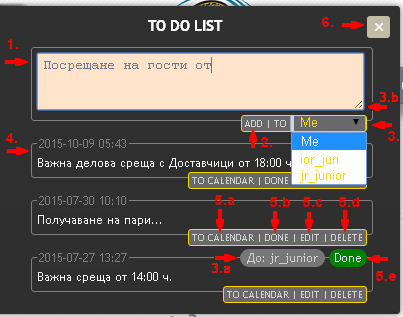
To set a New task in the field (1), enter the task (or some information about it). Before you add Button Add (2) choose for whom a Task from the list (3) showing users of your System. If for You, choose Me (which is elected by default). If another user of the System, its name will appear in the upper right corner to: (3.a) of the Task. If you want to expand the Field of writing, you can download (up and down) from the lower right corner (3.b) (same you can do and Edit Task (7.d))
Pressing Add (2), the task will appear in the List of Tasks created (4), along with a display of old Tasks (date and time of creation), enables you Managed them.
If you want to add a Task to your Calendar, click on the Button To Calendar (5.a). Opens Calendar with Create Event with relevant information in the fields. If desired, adjust them, and then Click Create event.
If you have already completed the Task you may want to check as ready Button Done (5.b), whereby the upper right corner will appear check Done (5.e).
If you want to Edit a Task, click the Edit (5.c). In the box that opens (7.a), edit the text and press Save (7.b) to save the change or Cancel (7.c), for not doing it. To extend the right to write, download it from the bottom right corner (7.d)

If the Task is completed or dropped / or simply no longer want it in the List / can delete it by clicking on the Button Delete (5.d) and from appeared Buttons Yes / No, select Yes (8.a), confirmation or No (8.b), for Cancel.
To close the window, click on the X Button above - right (6)