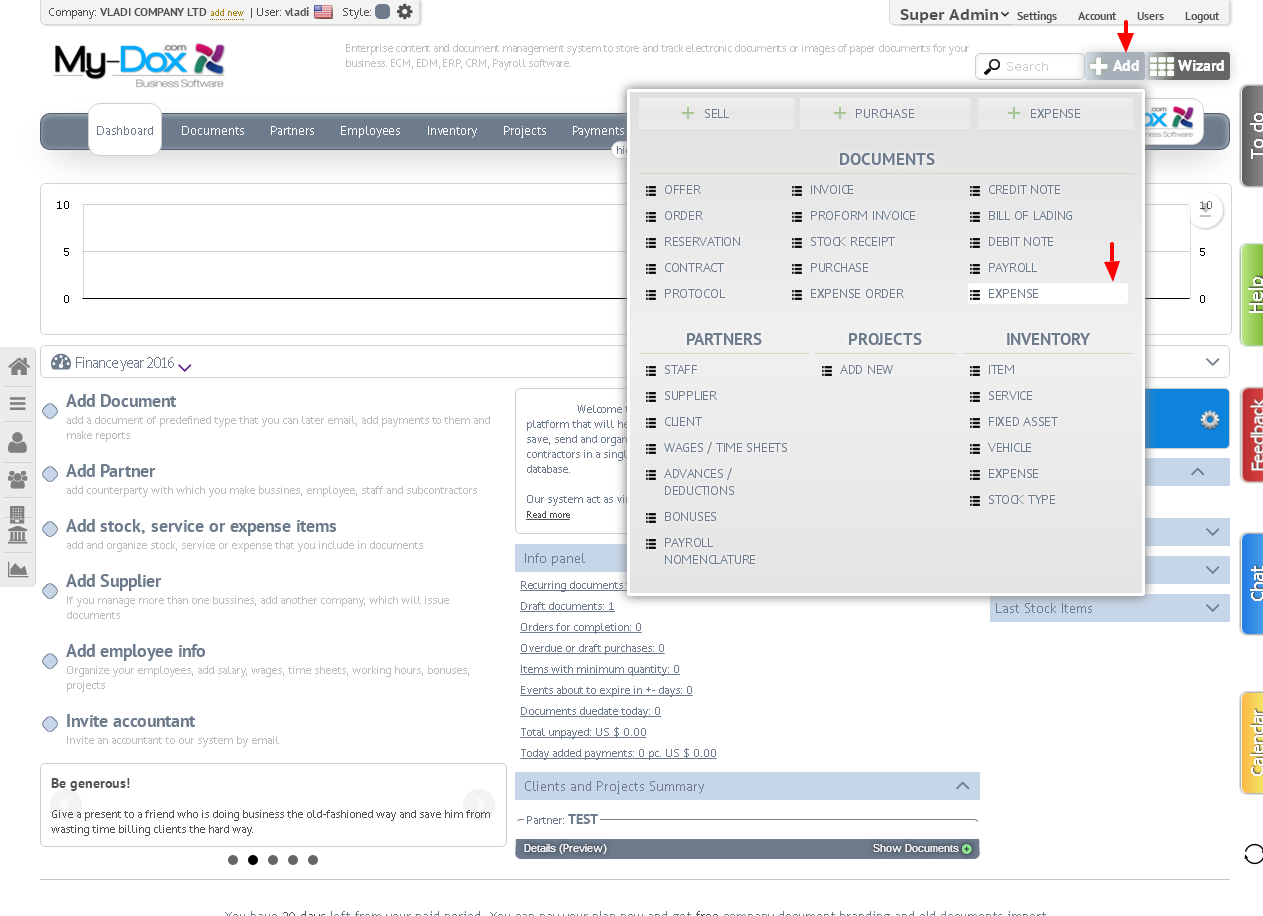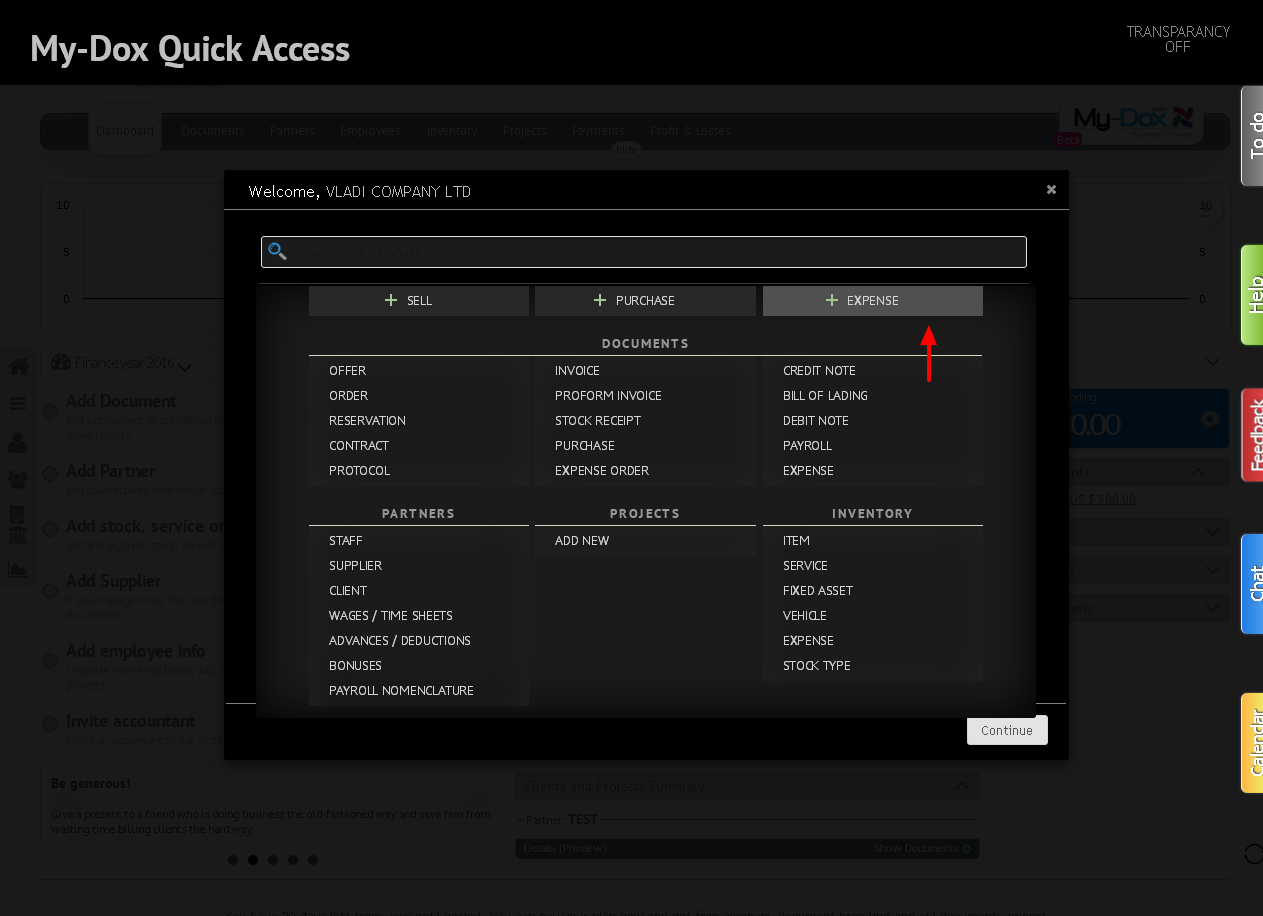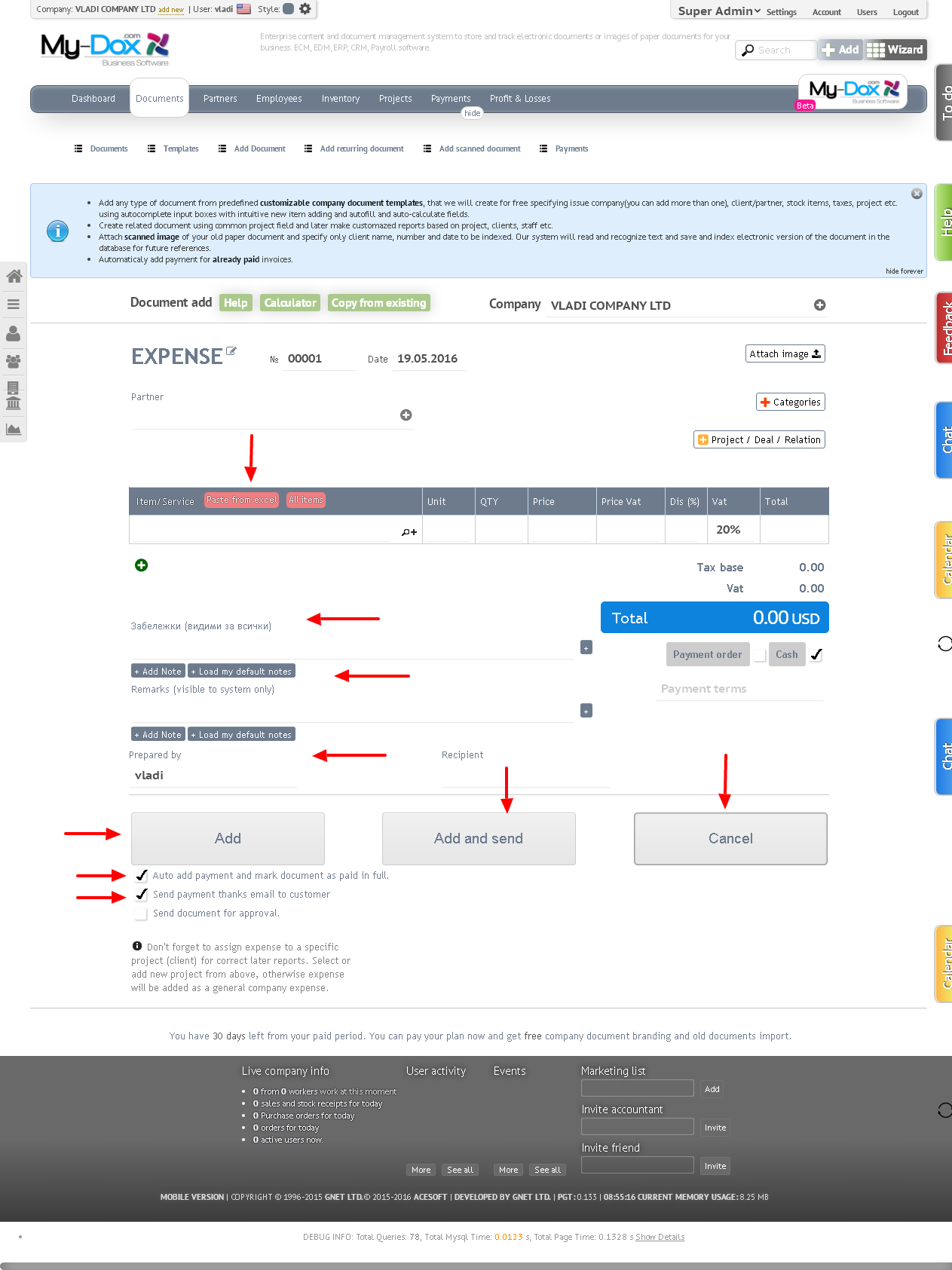How to Create an Expense?
After logging into your My-dox Profile, from the home screen from the left menu, select Add expense (1).
or top-right, select the Add button (2) and then expense (3).
If you have a blank data for your company, you will open the wizard / if you have not deactive it /, which will prompt you to do so.
Fill in the missing data (such as Company Address VAT Id.N. (4)) and click Continue (5) (or Close (6) Wizard). Follow the wizard.
When you open the Add expense,
Fill in the appropriate fields by selecting them from the drop-down menu (as Supplier (1) Contractor (2) Shop (3). You can add a photo of Upload file. (Press Upload a photo (4))) or enter them ( as Document (number) (5) Date (6) Discount (7) payment Terms (10) Comments (11) Recipient (12))
Enter Information about the product (8a).
You can add more than 1 product / cost of goods Add button (8b) (or imported from file Excel (9)).
After filling in all fields, you can add the cost of the Add button (13)
and on the Add and send button (14) but to add might send the document to your counterparty.
You can add Payment to the invoice, by making it fully paid (15) by selecting the appropriate box below the Add button.
If you do not want to add costs, select Cancel (16).