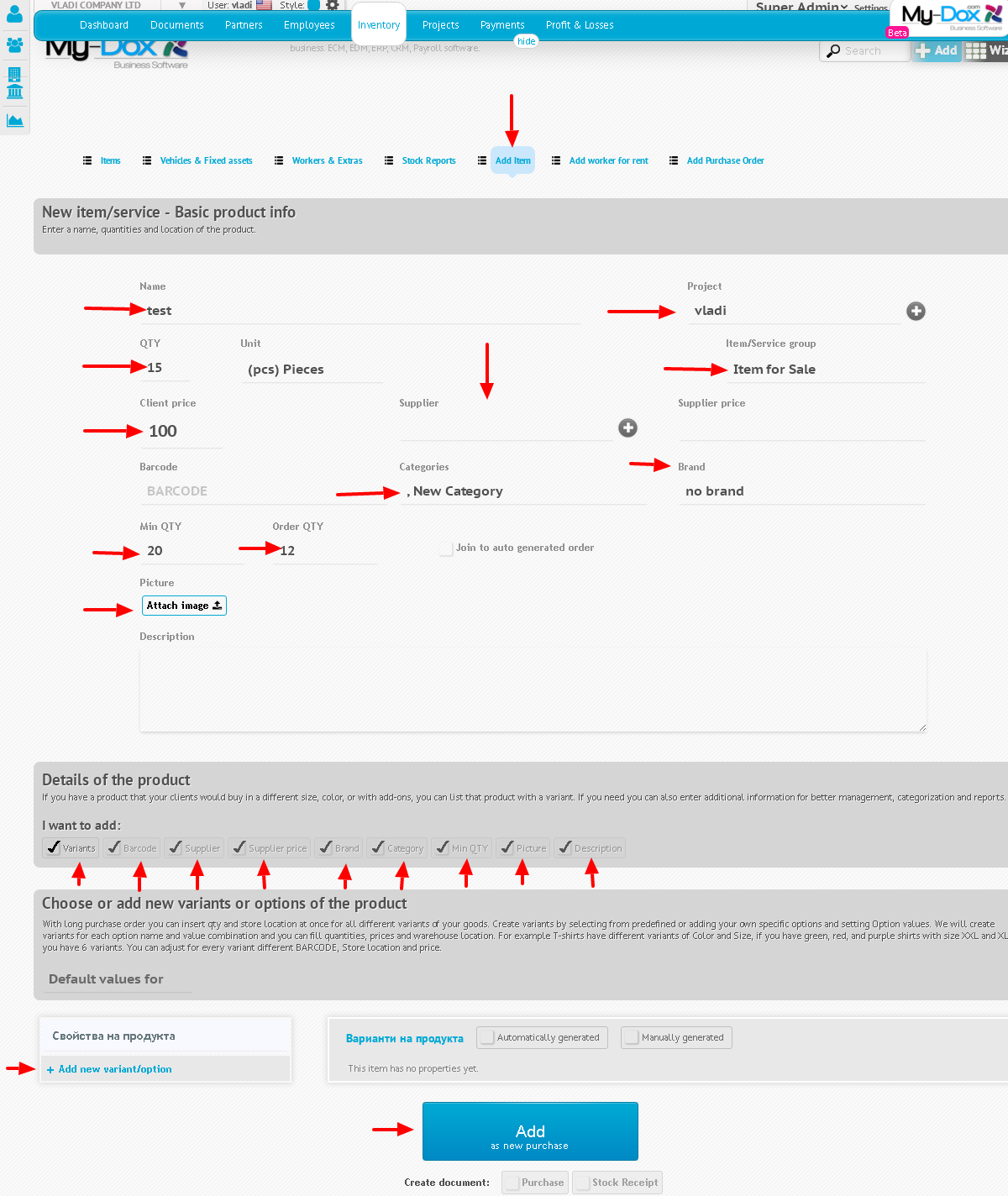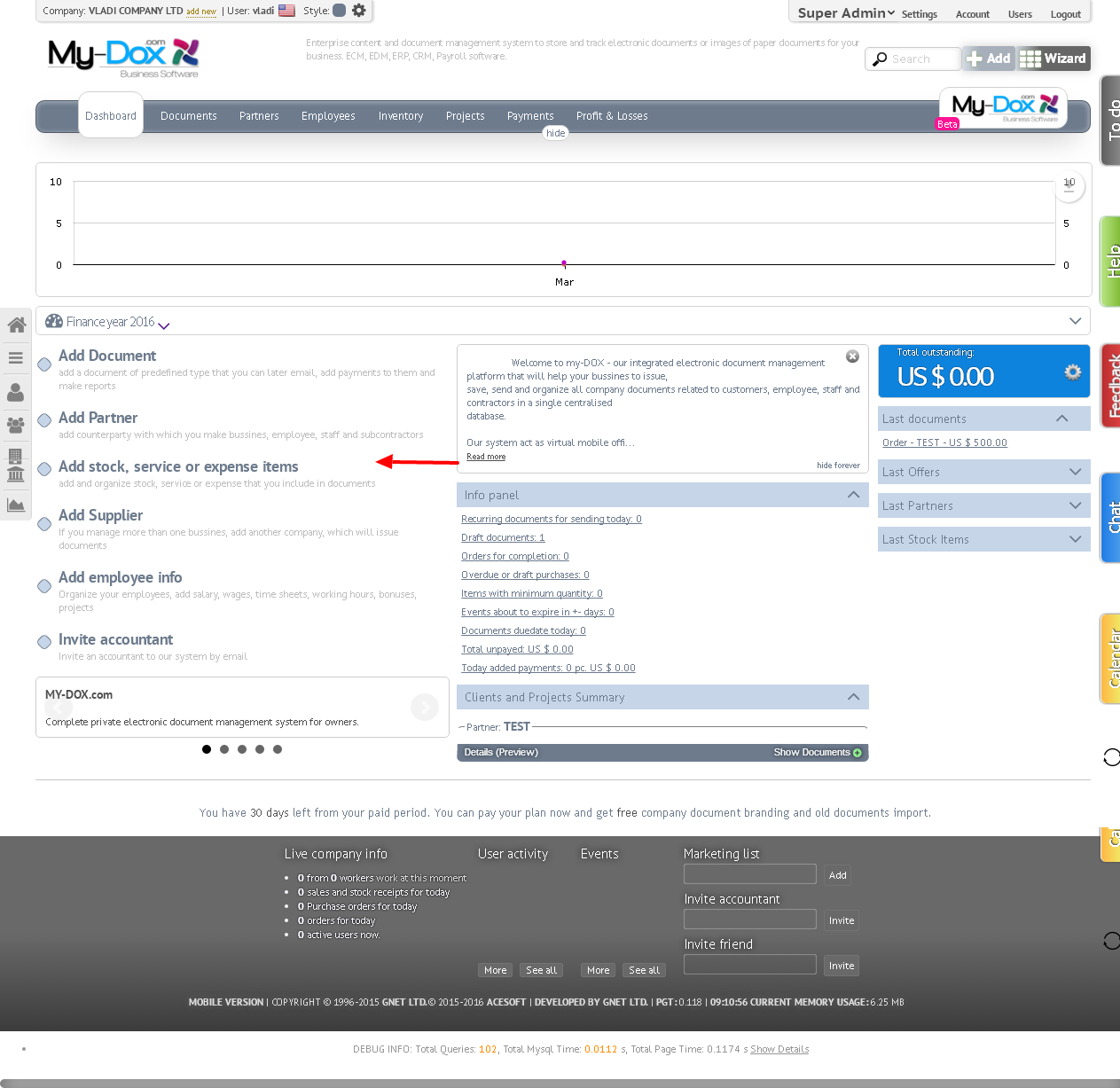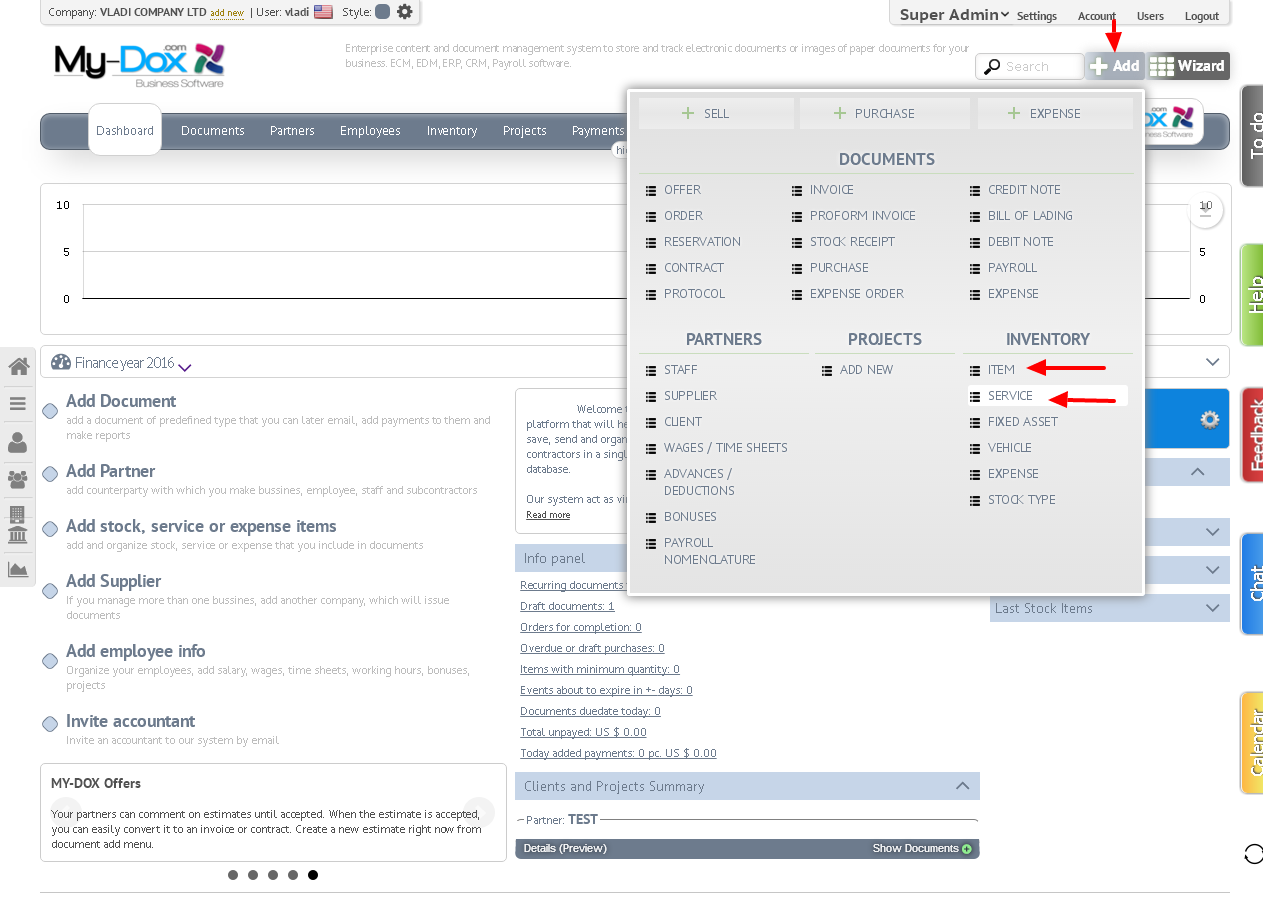How to Add a New Product?
New product / service can be added in several ways.
First of them is, as of any page in the website, select from the top menu Stock (1) and from the menu below Add item (2)..
In the resultant page, enter the required information, such as Name of the product (3) to which your object refers (selected from available or can add new (4)) Measure, as pcs., M., L. And others. (6) The amount (5) you want to add a delivered price (8) and Customer price (7), Service (9) Barcode (10), Brand (12), Category (11) Product (Select window showing at clicking in the box (11). in this window, you can add new categories. this could also add to the product Picture (13)
In the Product Details (14) can be determined (by election or not) which fields to display and which to complete (such as Options, FP, etc.).
Out of the box located below it, Select or add new options or options for the product (15) to choose from and / or add new options such as Field properties (16), Name field (17) enter the corresponding property (such Size , Color, etc.) and in the field below, the relevant properties (such as X, XL, XXL, red, green, etc.), separated by commas. If you want to add more than one property, use the Add New variant / option (18).
Finally, click the Add button (19) to add the product. In addition you have the opportunity to create and document delivery (20) (as if you choose, appear additional field and a button away, where you must specify the name (21) and Commodity Receipt (22).
Another option is when the home screen of the site (once you have logged into your account), left right choose Add a product, service or cost.
And you can an option to add a new product / service if from any page on the site, select the top right button Add (1) and from the menu select Add or Add commodity service (2).
Subsequent actions are familiar to you.