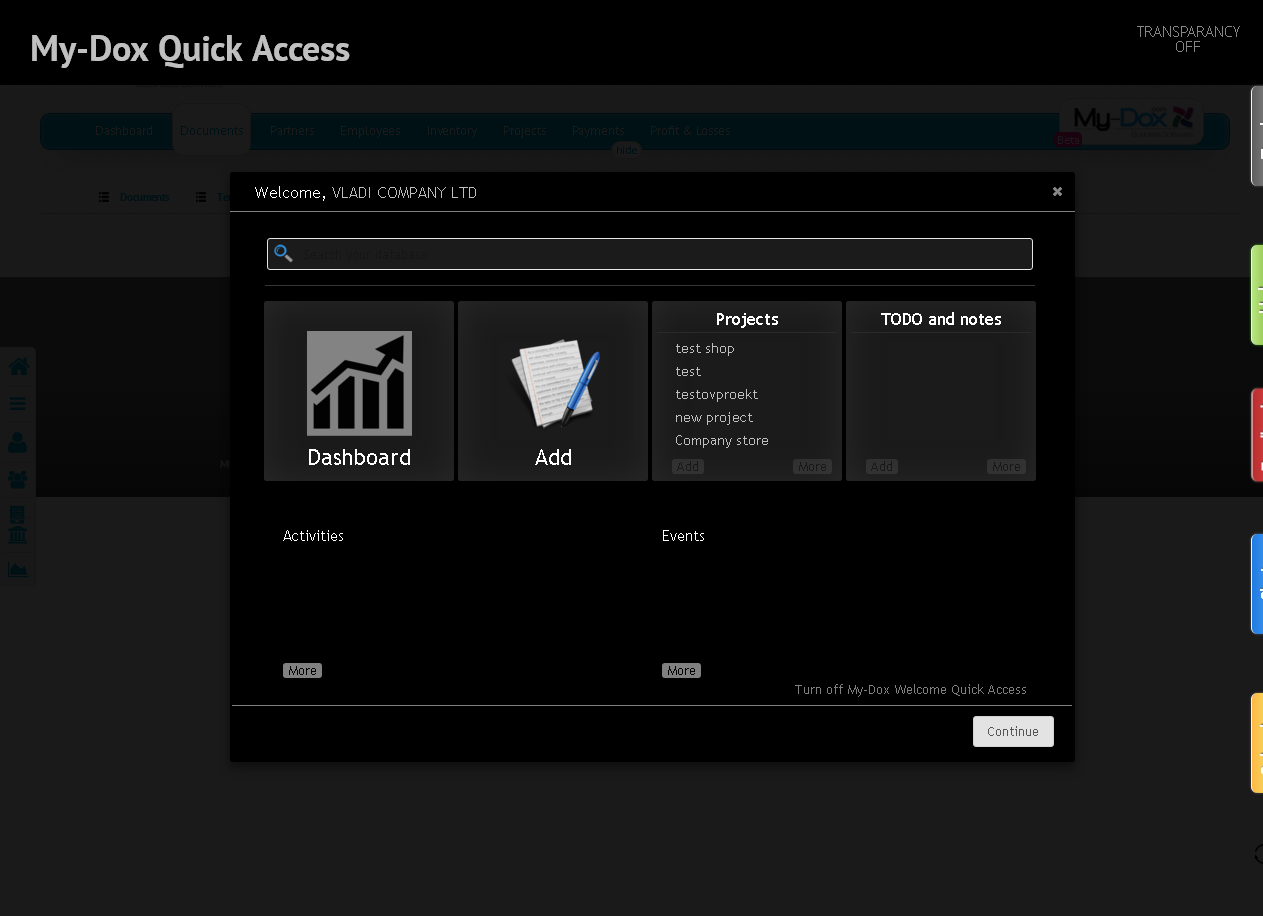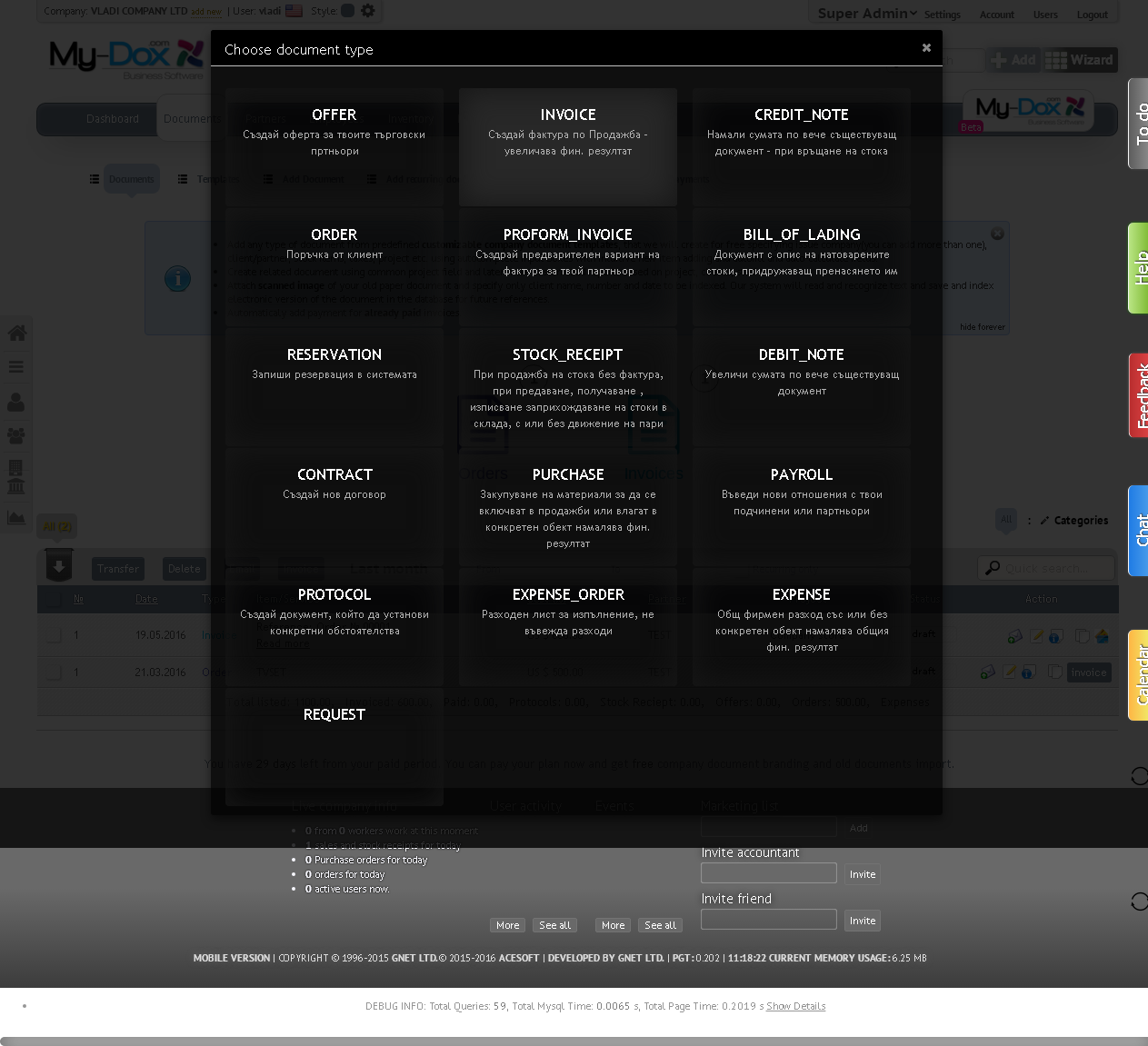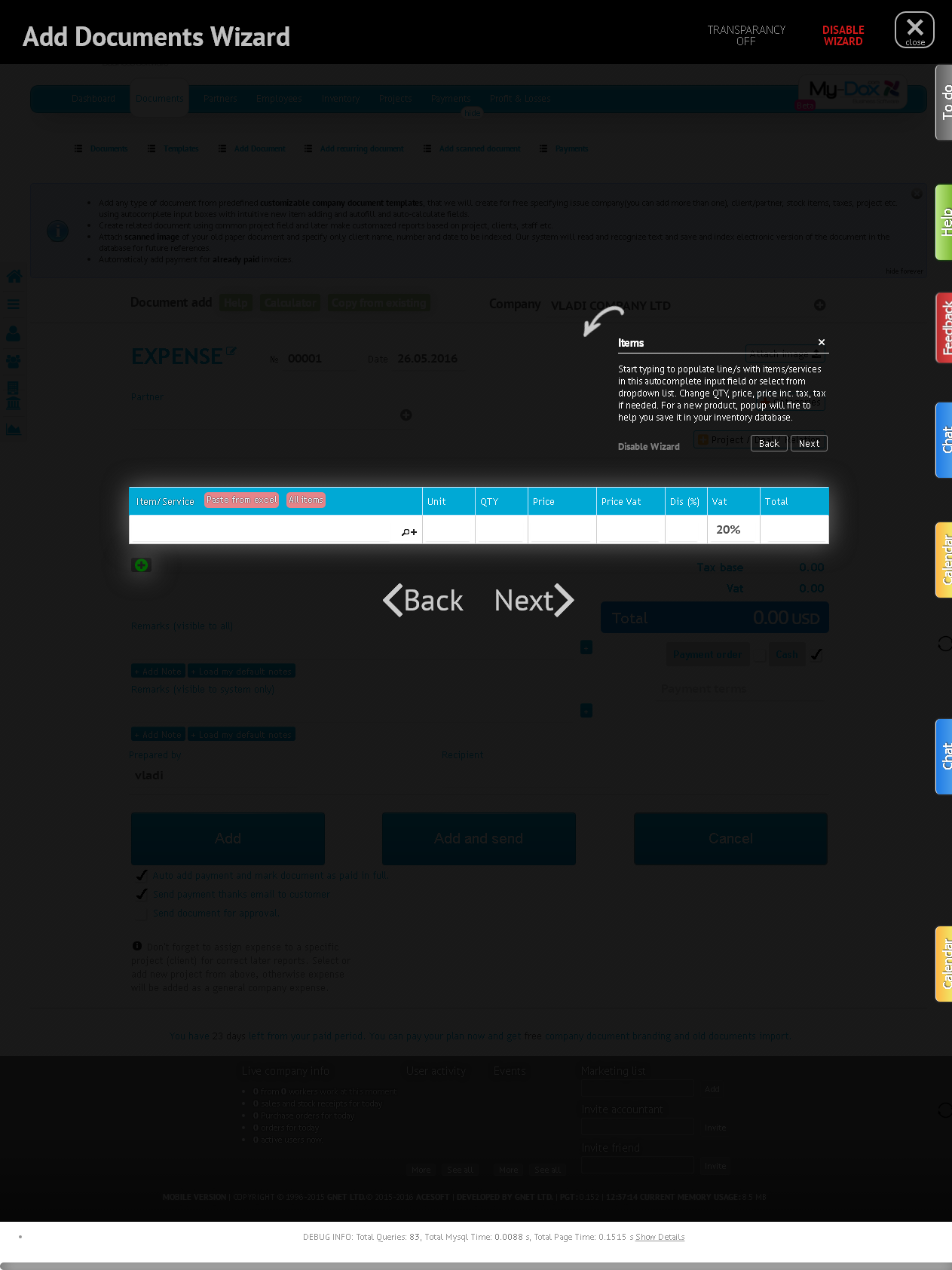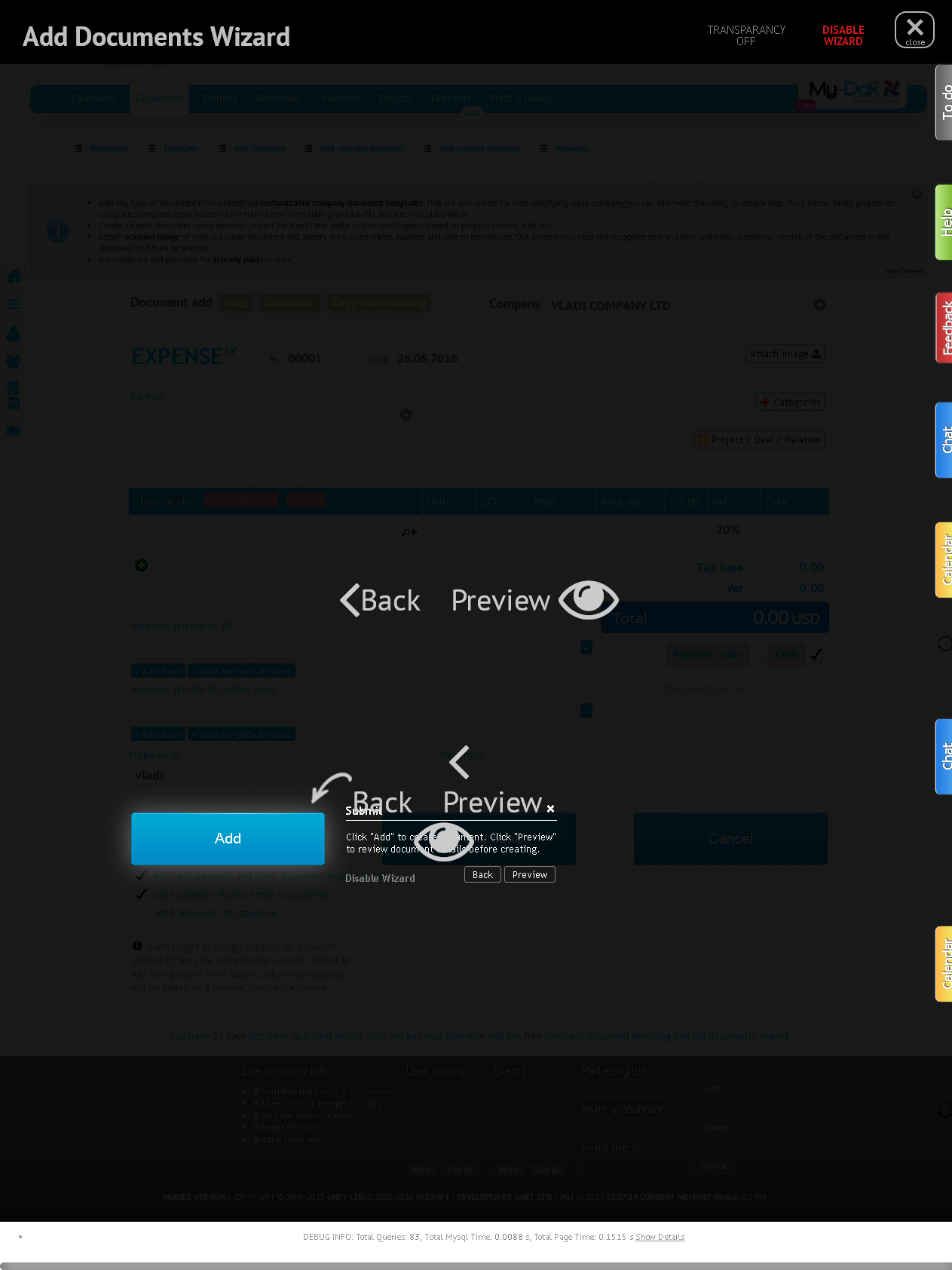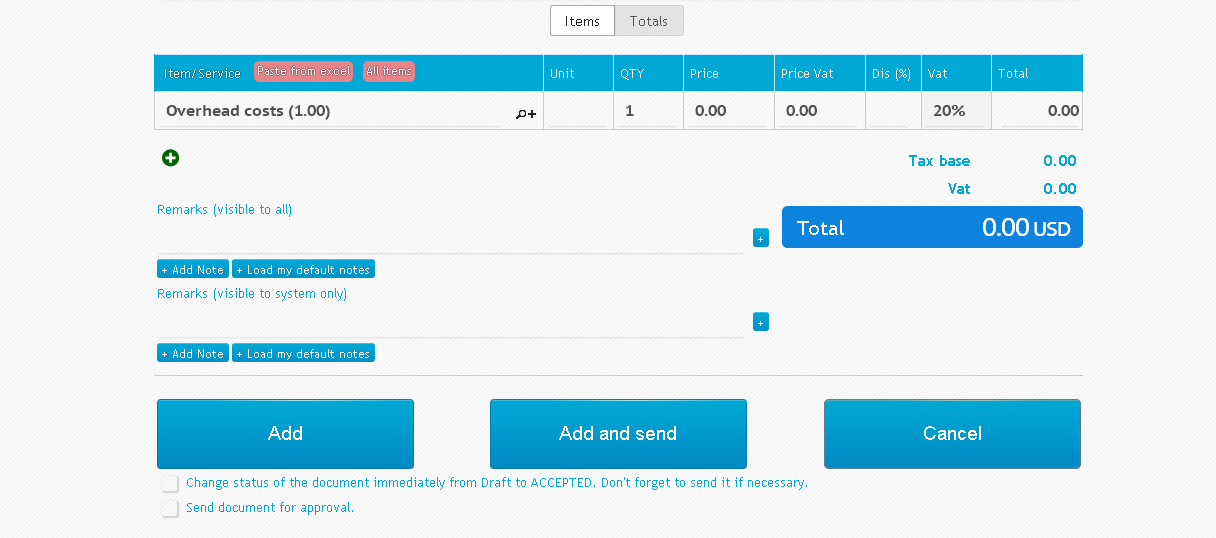Help assistance adding document
Assistant to add documents
When you start the Assistant, first screen you will see is the one that will prompt you to fill List data company (if any).
Fill them and assistant will transfer you to the next screen in which you can select the desired document Type. Make your choice among all the available documents (such Offer, invoices, orders, etc.).
On the next screen, select your Counterparty(customer or supplier with whom he will sign the document)
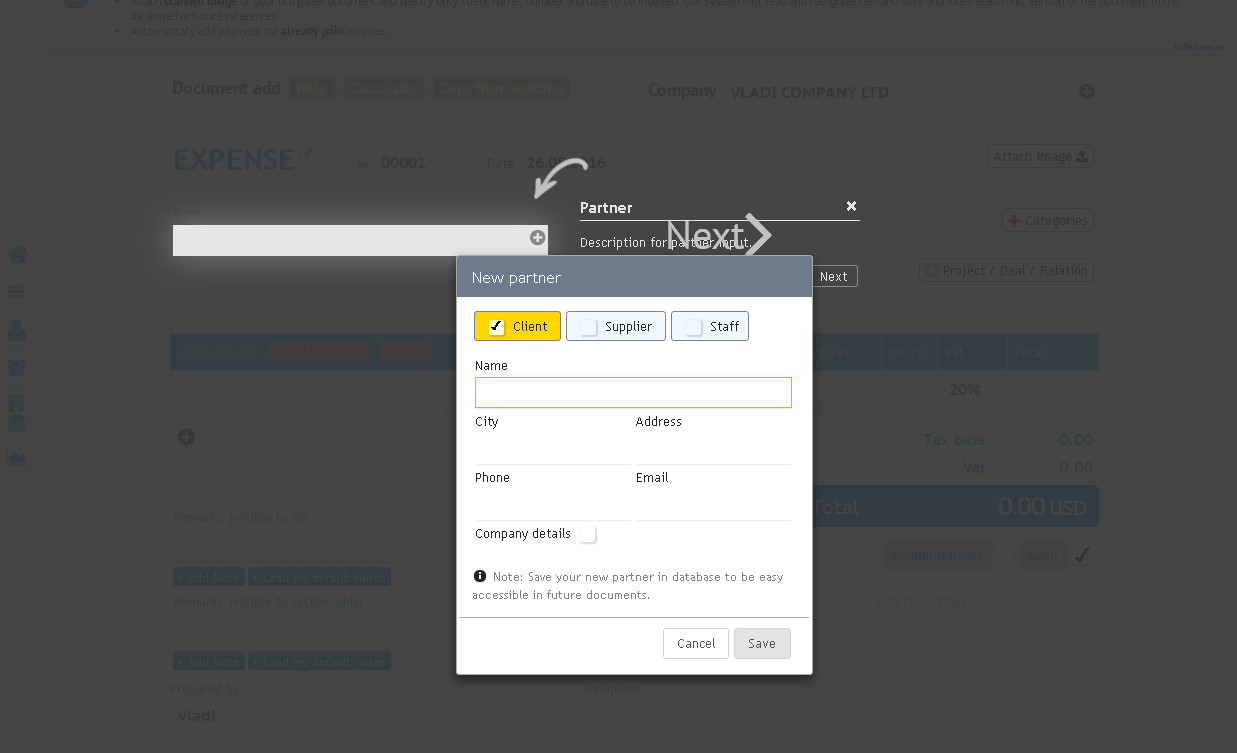
On the next screen wizard will ask you to select the object to which the document to be reckoned with. Click the box and select from the proposed or Add new.
On the next screen add the desired strock / services from the list, offering you a choice of available products / services that you have added to the system. If you can add a new product / service.
Enter the appropriate information for the stock / service. To add more products / services, click on the Add Stock button () and fill in the fields in the usual way.
When you are finished with products click forward. In the screen that appears, click the Add () to create the document.
If you like, click on the Browse button () to view the document and correct before creation. So you can also return to the front page by clicking the Back button ().
After reviewing the document, if everything is as it should click on the Add button to create it or the Add button and Send if you want to send it to its Counterparties. If you want and select the corresponding options that offers system.