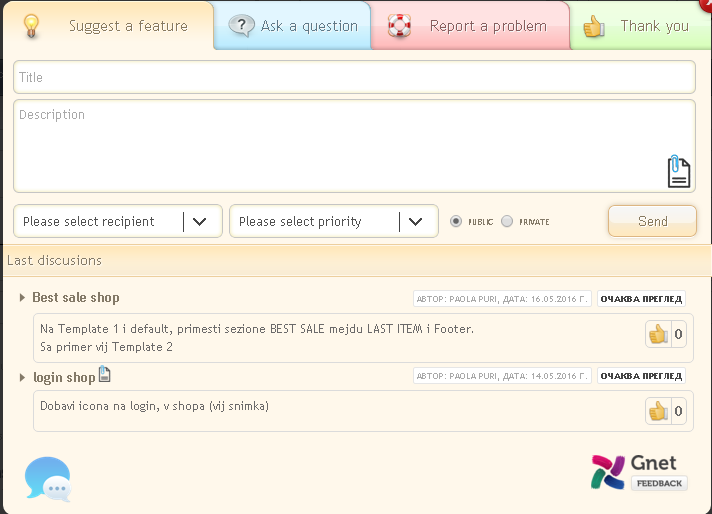Feedback
We have always cherished Feedback from our customers.
So if you have a Suggestion, Question, Problem or just want to thank you, you can do it from here.
First, type of your letter: Give idea (1.a), Ask a Question (1.b), Report a Problem (1.c), Thanks (1.4).
Enter Title (2.a), in the box below Describe the problem (issue - 2.b). If you want, you can select specific our staff to examine vaprsa you. Click Please, select recepient (2.c) and select the Name of the employee. If you wish, select Priority (2.d). Select if your letter is visible from any or all of the team (from Button Public / Private - 2.e). If you want, you can attach a file by clicking on the button Sheet clip (2.f) and click on the Send button (2.g).
Below you can see a list of recent public discussions of the relevant type:
- title and icon if attachment (3.a),
- the question itself (3.b),
- date (3.c),
- questions status (3d),
- votes (3.e).
In the window that opens, you will see a list of our employees.
You can send short and quick message to the desired employee by clicking on the Send (5.a) or run Chat by clicking on the Chat (5.b). If you select Send (5.a) - in the open box (5.a.1) type your message and click (5.a.2), to refuse or zatvoryane field, click on (5.a.3). The number of messages that are exchanged with an employee of ours will see top-right next to its name (5.c).
If you choose Chat (5.b), will open a Chat window where you can write to the selected employee.
In the field (6.a) enter a Message and press Enter. It will appear at the top (6.b), and the whole conversation. Top - left (6.c), will see the number of all messages that are exchanged, new and those of the employee. From the Back (6.d.1), can return to the previous screen, and from X (6.d.2), you can close the window.
Upon clicking the Button Gnet Feedback (4.b) will go to our website where you will find more information about Service Feedback.