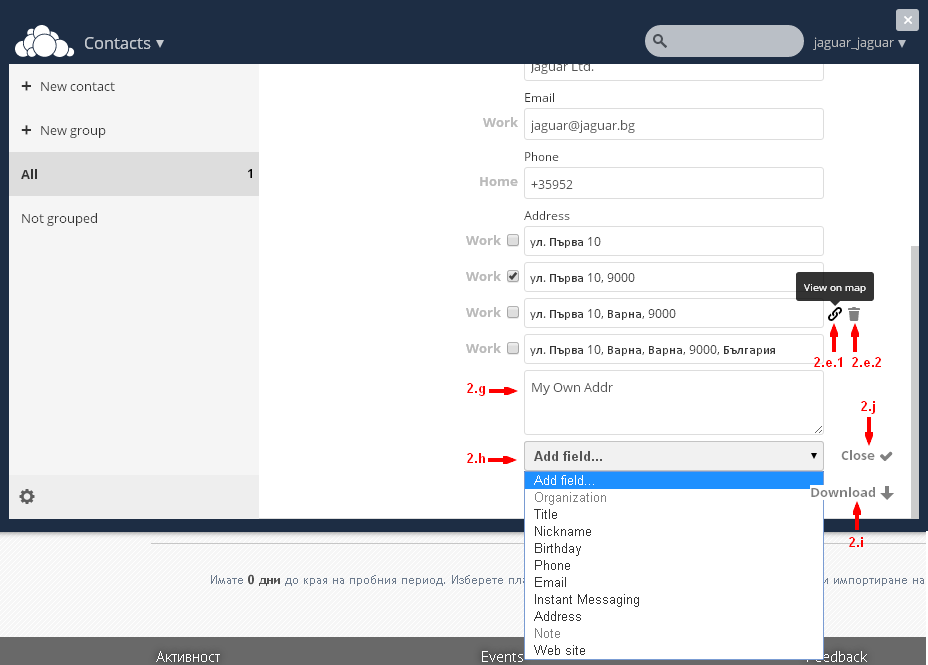Cloud Contacts
From here you can manage (add, edit, delete) Contacts. After selecting the Instrument Contacts, in the loaded screen in the section under the familiar panel Tool (a), Search box (b) and Info and Settings User (c), you'll see your Contacts (initially blank screen).
When you add a New contact, fill in the appropriate fields by Name (2.a), Organisation (2.b), email (2.c), telephone (2.d), address (2.e) and others. To add more information about Names, just press the pencil buttom (2.a.1), next to the Name field (Name - 2.a) and fill appeared new fields.
You can mark certain fields (such as email, phone), the Office, home. Just select the appropriate fields (2.f). Add additional information if you wish by filling Field (2.g)
Also, if you like, you can add additional fields. To do this, click on the Add field ... () and from the dropdown menu, select the field that you want (such as Title, Note, Web site, etc.). To save the new contact, click Close (2.j).
pik3
If you wish, you can save your Contacts as a .vcf file - so you can use Contacts with other programs (through import - export). To do this, click on the Download (2.i) and select a location on your computer where you keep the contact as a .vcf file.
Proceed similarly when you Edit a contact.