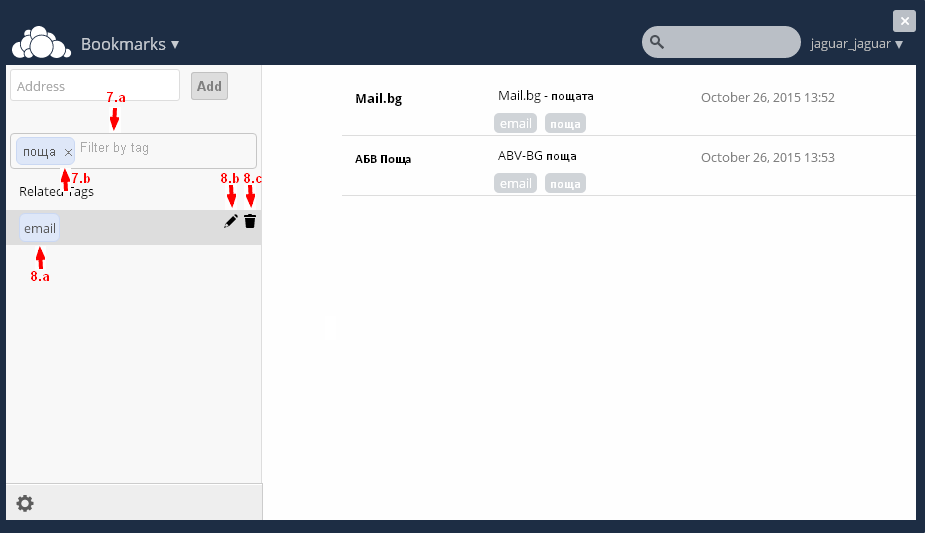Cloud Bookmarks
From here you can manage (add, delete) your Bookmarks - favorite sites. After selecting Instrument Bookmarks, in the loaded screen in the section under the familiar panel selection tool () Search box () and Info and Settings for the User (), you'll see links that are added as Favorites. (Initially, the screen will be blank).
Edit the name of the box if you wish the field (5.a). In the field (5.b) is URL address of the site (5.c) can add a few more words for the site. Keywords (Tags) can add in the box (5.d). Enter the Keyword in (5.d.1) and press Enter to appear at the top. To remove a keyword, click on the X at its end (5.d.2). To save changes, click on the Button Save (6.a), to cancel, click on Button Cancel (6.b)
On the right side you will see Keywords (Tags), ie related words (and any word in how Bookmarks contains - 3.a), and will be able to search (filter) on them (3.b) .Write the keyword you want in the box (7.a) and show only those Bookmarks containing the searched keyword. Also will show the words associated with the search term (7.b) If you want to remove Filtration, click on the X, at the right end (7.b), and to edit the related keywords (8.a), click on (8.b), for removing (8.c)..