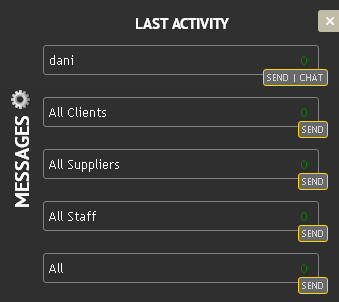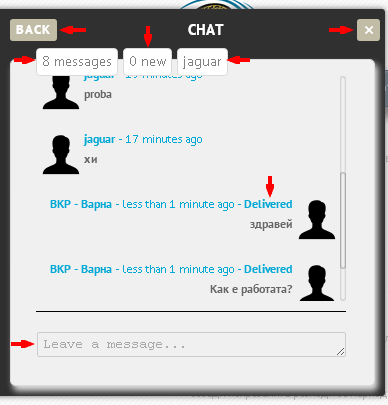Chatting
From here you can access the Chat system and Messages from which they can communicate / real-time messages through / with users of your system.
Upon clicking the Button Messages and Chat, will open a window that will show your last activity. You will see a list of users (1.a), using the system and the number of messages (1.b), which are exchanged with each of them. Also, here you will be able to send messages unless separately to each of them (1.c and 1.d), and to all clients (2.a), suppliers (2.b), employees (2. c) or even all at once (2.d).
To send a short message to a particular user of the system that is in the list, click on the button Send (1.c), located in the lower right corner next to the name of each user. In the box that appears (), type your message, and press the green OK button () or press Enter. To close the box without sending a message, use the red button X ()..
To communicate more closely with a user or write to all customers, suppliers, employees, use Window by clicking on the Chat (1.d), if you want to write to a specific user and Send (3) to write all customers, suppliers, employees, or all. The same window you can open and click / select / name of the user (or group) that you want to communicate.
Enter the message you want to send in the box at the bottom () and press Enter. It will appear at the top where you can see the overall correspondence with this person / group or /. On the right are your messages, and left the other user, showing when and sent a message and its status. You can use the tape side () to scroll to see older messages.
If you have made E-mail connection, you will see and exchanged e-mails with this person. Also at the top of the window, you will see information about the total number of messages that are exchanged () New reports () that you have on this person and username () in the System. To close this window and return to the main use Button Back (), and to close the Chat system entirely, use the X Button () in the top-right.