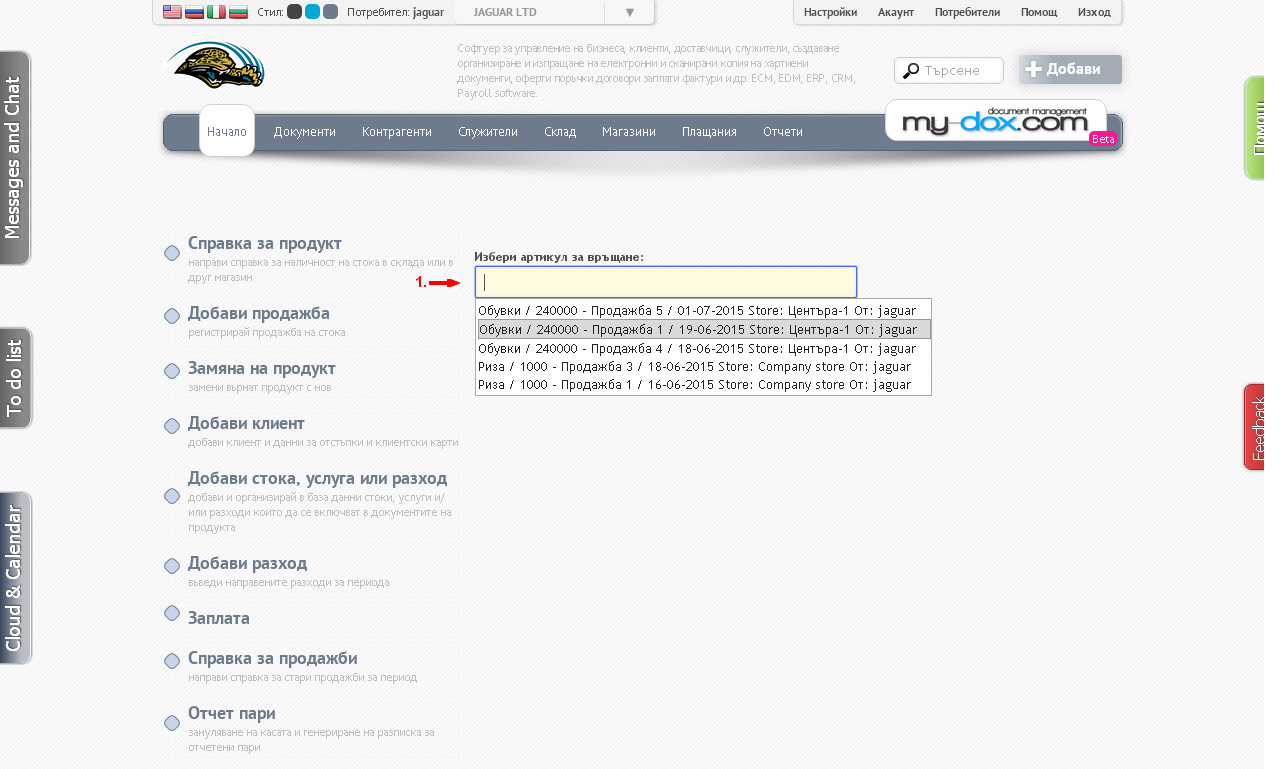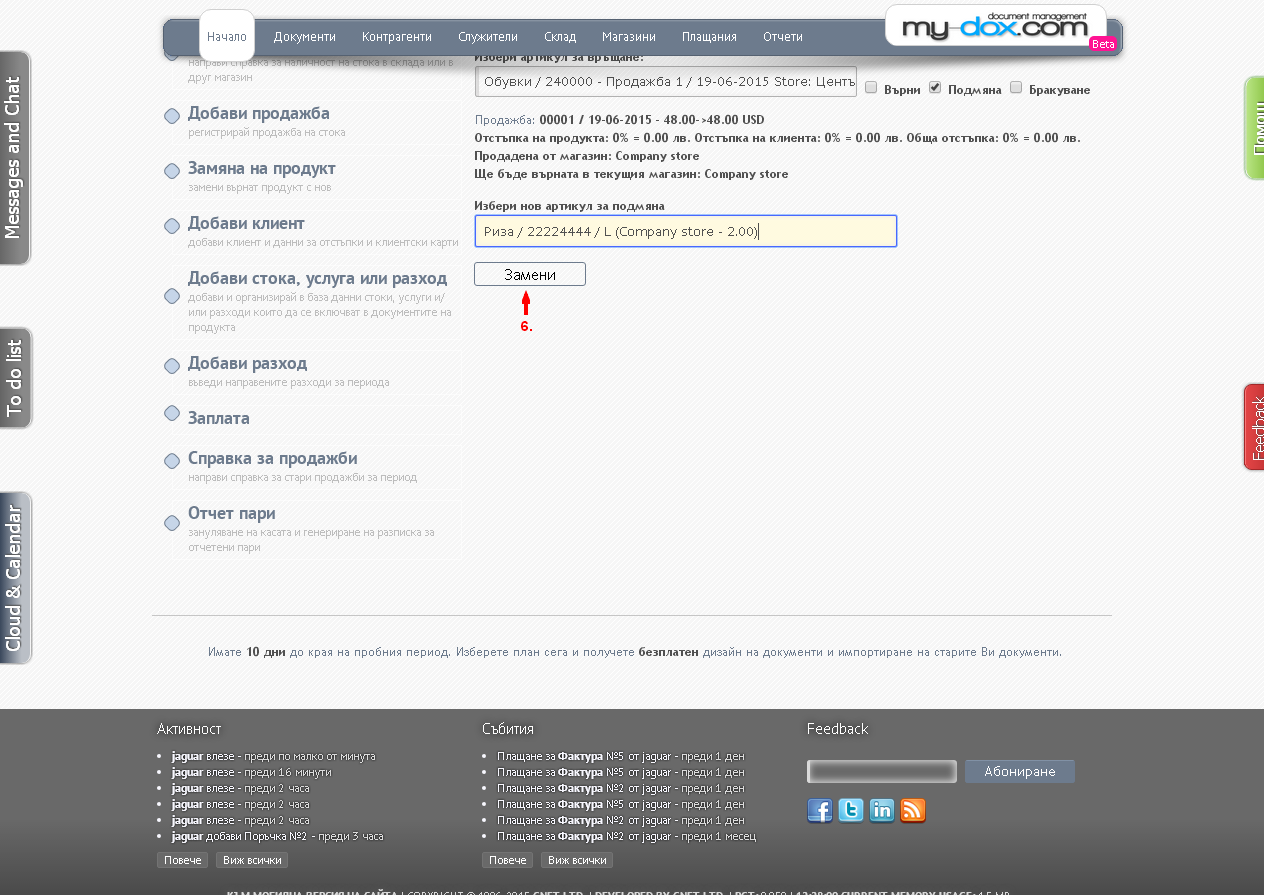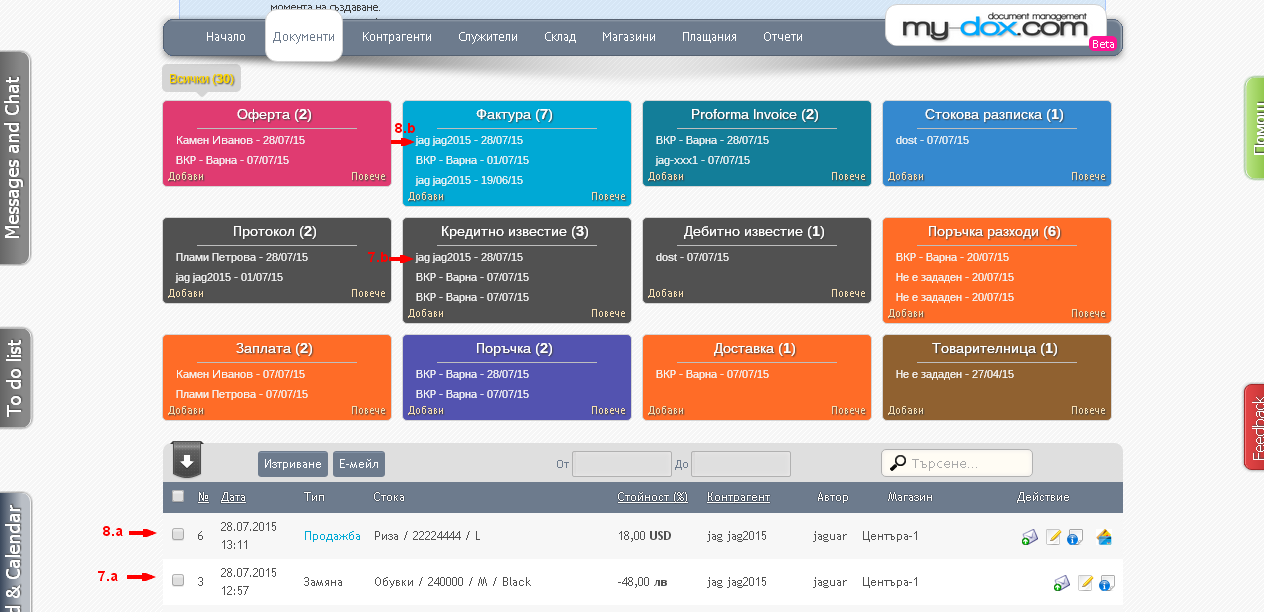Change product
Here you can replace (or dispose) a solded product.
If you click on Replace product of Vertical menu on the right will appear on one field (1), which by click (or by entering the Name or product code) to select the product you want to return and replace it with a new one.
After your choice, you will load information for Sale (2) and will have the opportunity to select Action. You can choose between Return (3.a), Replace (3.b) and Disposal (3.c).
If you choose Return (3.a) or Disposal (3.c), will appear the corresponding Button (Return (4.a) or Scrapped (4.b)), which you must click to complete the procedure.
If you choose Change (3.b), will appear field Choose a new item replacement (5), where you can select the product that you want to replace.
Click in the field (or enter a name or product code) and choose a product.
Will appear Swap Button (6) that you will need to click to perform the replacement.
Will start Assistant to create documents (if you turned it off), which will guide you in the creation of the document. Follow the instructions and complete the process alone by closing the assistant and add the new document manually.
So Docs will have added two new List (7.a, 8.a), one of the replaced / returned product / (in the Credit Memo (7.b)) and 1 successor / sold / product (in Invoices (8 .b)).).