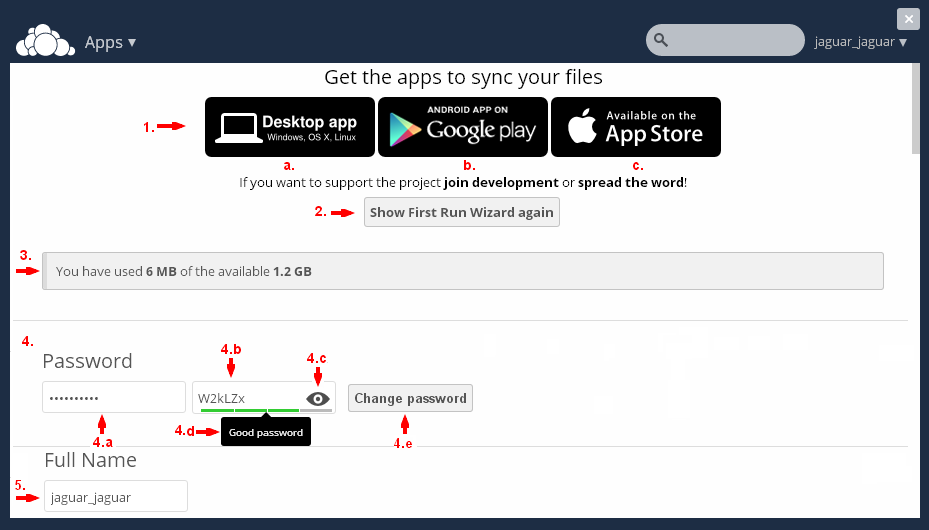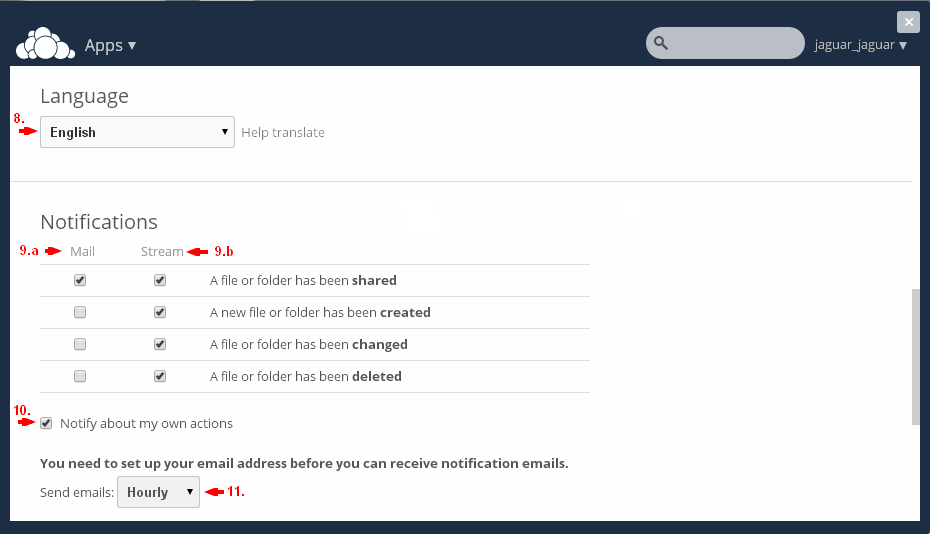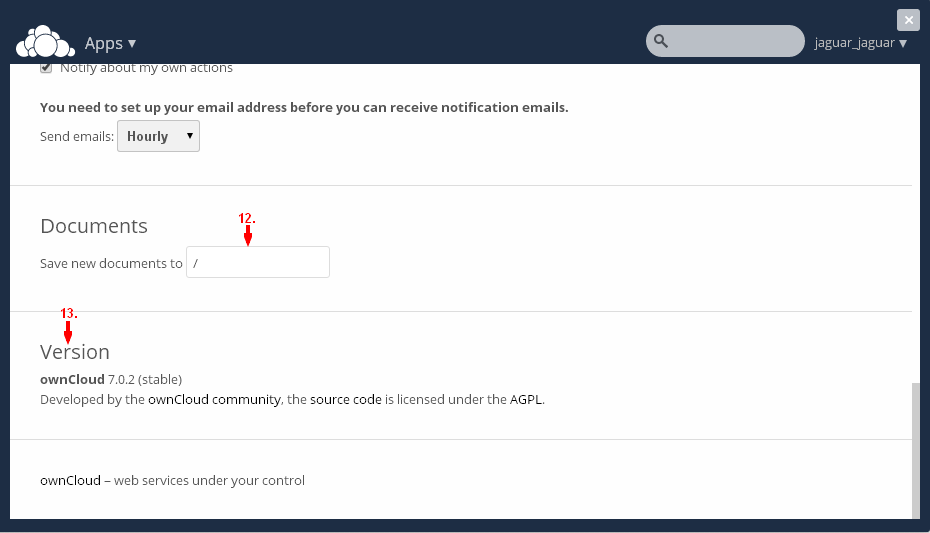Cloud - Лични настройки
От Тук можете да промените Личните си настройки, както и да свалите Приложения(1) за Персоналния си компютър(a), вашия Смартфон(b) или iPhone(c). Така лесно ще можете да синхронизирате всичката си информация.
Ако желаете да стартирате Съветника за Първо стартиране, кликнете на Бутона Show First Run Wizard Again(2). Под този бутон ще видите Информация за използваното пространство(3) от наличното.
Ако желаете, от тук, може да промените Паролата(4) си. За целта, в първото поле(4.a) въведете текущата си парола, а в следващото поле(4.b), новата парола, която искате да ползвате. Ако желате, кликнете на бутончето(4.c), намиращо се в десния край, за да виждате какво въвеждате, вместо точки/звездички. В долната част на полето(4.d) ще видите колко е надеждна новата парола. Накрая, кликнете на Бутона Change Password(4.e) за да приключите с промяната.
В следващото поле Full name(5) може да промените името, което се показва в Услугата (по подразбиране, потребителското ви име в Системата, във вида username_username). Въведете желаното име и като кликнете вън от полето, то ще бъде записано автоматично. (както при много други промени).
В следващото поле Email(6.) може да попълните електронната си поща /за да може да си възстановите паролата при нужда, както и да получавате Известия за предстоящи събития, които сте създали/. Под него се намира Profile Picture(7.a) - Вашата профилна снимка. Можете да я промените, като качите някоя от компютъра си(от Бутона Upload New(7.b)) или изберете от по-рано качените във Files( от Бутона Select new from Files(7.c)). Както и да я премахнете (от Бутона Remove Image, който ще се появи след като сте качили снимка). Може да качвате снимки във формат .jpg или .png, като идеална ще е квадратна снимка, но дори да не е , ще можете да я изрежете.
Следващото поле е Language(8) - от тук можете да изберете /и промените/ езика за ползване на Услугата. Под него се намират Настройките за Известия. От тук можете да изберете, за какво да получавате Известия(Предупреждения) - в самата Система(9.b) или на елетронната си поща(9.a). Ако не сте посочили електронната си поща, където да се изпращат известията, Системата ви информира, че трябва да го направите за да може да получавате Известия на елетронната си поща. Събития за които може да получавате Известие са: Споделяне на файл или папка. Създаване на нов файл или папка. Промяна във файл или папка. Изтриване на файл или папка. Тъй като Услугата се ползва заедно с други потребители на Системата ви, може да маркирате в долното поле(10), ако желаете да получавате Известия и за собствените си действия. Трябва да изберете и Интервала(11) в който се изпращат емейлите. Възможностите са: ... Hourly, Daily, Weekly.
И накрая може да се настрои пътя(12), където да се съхраняват Документите ви. По подразбиране това е / - главната директория. Най-отдолу(13) ще видите информация за версията, която е Услугата.