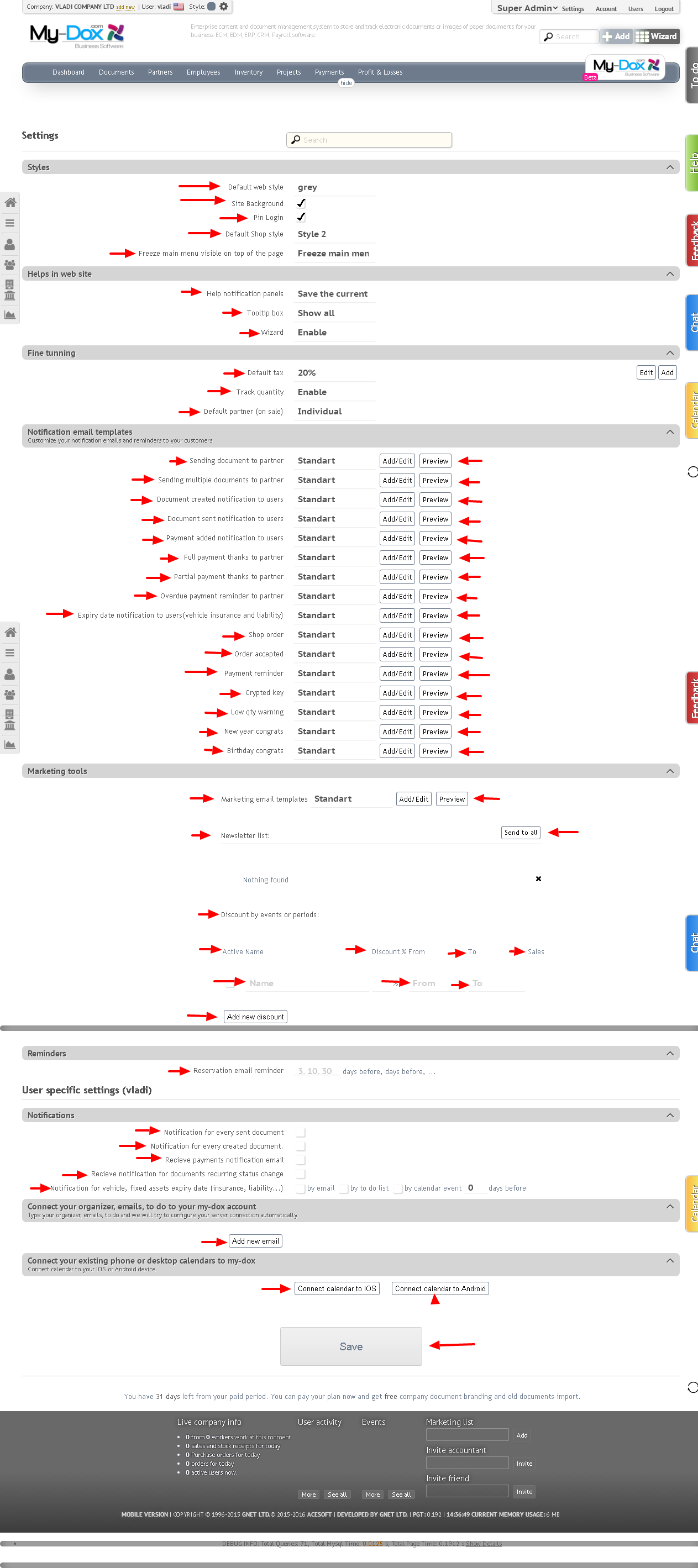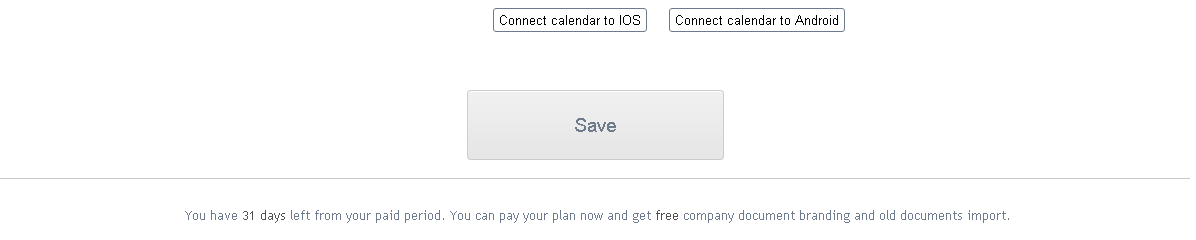Settings
Here you can tune various aspects of work in the system.
Style of the site. Click the drop-down list and choose what to be your default style (grey, blue, black). If you want to have a background on the site, please check the box.
Suggesting windows site. Click on the drop-down list and select the desired (Save current state, Show All, Hide All).
Windows cues (tooltip). Select the drop-down menu (Show All or Hide all) if you want to show hints to guide you when using the system.
Fixed menu. Choose from the list whether the main menu is always fixed at the top (to be always visible, even when scrolling) or not.
Assistant creating documents. If you turned it off, you can turn it back here.
Tax by default. Here you can determine the fee to be applied by default. You can choose from a proposed system or to add (your own and edit them (6.a).
To edit a fee, select it and then click on the button Change. In the resulting screen, make the appropriate changes (in Tax and Taxpercentage) and click on the Save button to save the changes.
To add a new fee, use the Add button and in the popup screen, enter a name for the new tax (usually a percentage fee, eg. 15%) and percentage fee , number (eg. 15 ) and click on the Save buttonto add a new fee.
Trace amounts. From the drop-down list , select On / Off, you can specify whether system to monitor the availability of goods / services you and alerts you when needed (eg. If you have 2 pcs. Of a product, and you sell 4).
Feedback module. This is a module Feedback / red button "hooked" on the right.
After the changes, simply use one of the Save button to save them.