Cloud Personal Settings
From here you can change your personal settings, and to download applications (1) for your Personal computer (a), your Smartphone (b) or iPhone (c). So you can easily synchronize all your information.
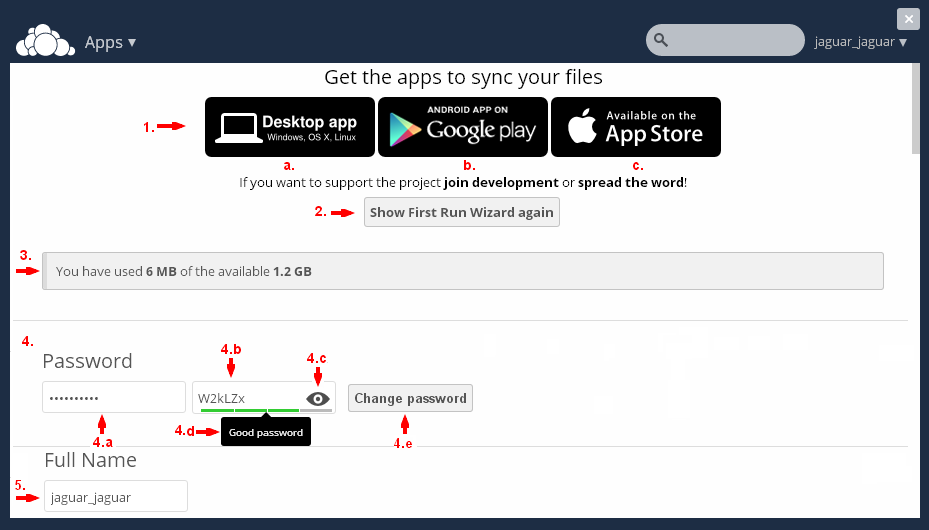
If you want to run thefirst startup wizard, click the Show First Run Wizard Again (2). Under this button you will see information for used space (3) of that available.
If you like, from here you can change yourpassword (4). For this purpose, in the first field (4.a) Enter your current password and the next field (4.b), the new password you want to use. If you would click on the tab (4.c), located on the right edge to see what you type, instead of points / stars. At the bottom of the field (4.d), you will see how reliable is the new password. Finally, click the Change Password (4.e) to complete the change.
In the next field Full name (5) youcan change the name that appears in the Service (the default, your username in the system, in the form username_username). Enter a name and click outside the box, it will be recorded automatically. (As with many other changes).

In the next field Email (6.)you can fill your e-mail / to be able to reset the password if necessary, and receive alerts about upcoming events that you have created. Below it is located Profile Picture (7.a) - Your profile picture. You can change it by uploading from any computer (by Button Upload New (7.b)) or choose from previously uploaded in Files (button Select new from Files (7.c)). And to remove (by Button Remove Image, which will appear after you've uploaded a photo). You can upload photos in .jpg or .png, as an ideal will square picture, but even if not, you'll be able to cut.
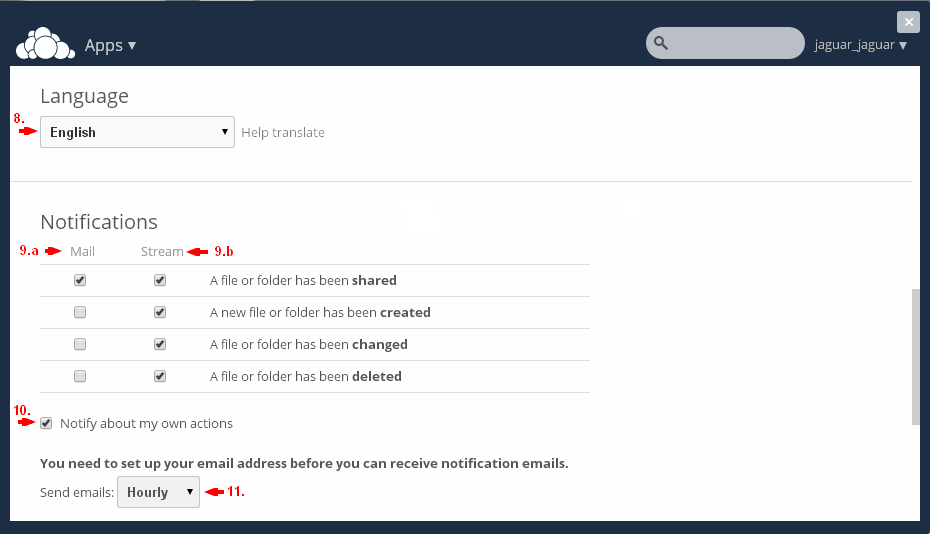
The next field is Language (8) - from here you can select / change and / language when using the Service. Below it are the notification settings. From here you can select for what to get Notifications (Warnings) - the system itself (9.b) or the Electronic mail (9.a). If you did not specify your e-mail where to send notifications system informs you that you must do in order to get the Proceedings of the Electronic mail. Events that may not receive notice are: Sharing a file or a folder. Create a new file of the folder. Changing a file or a folder. Deleting a file or a folder. Since the service is used in conjunction with other users on your system, you can mark in the box (10) if you want to receive alerts for your own actions. You must select and interval (11)for sending e-mail. The possibilities are: ... Hourly, Daily, Weekly.
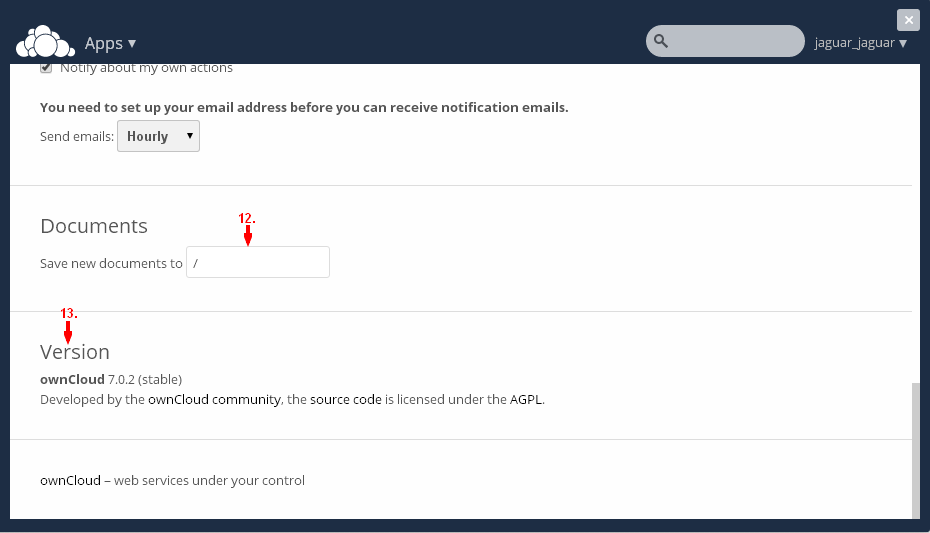
Finally can be set path (12) to store your documents. The default is / - main directory. At the bottom (13) you will see the information for the version, that is for the Service.




