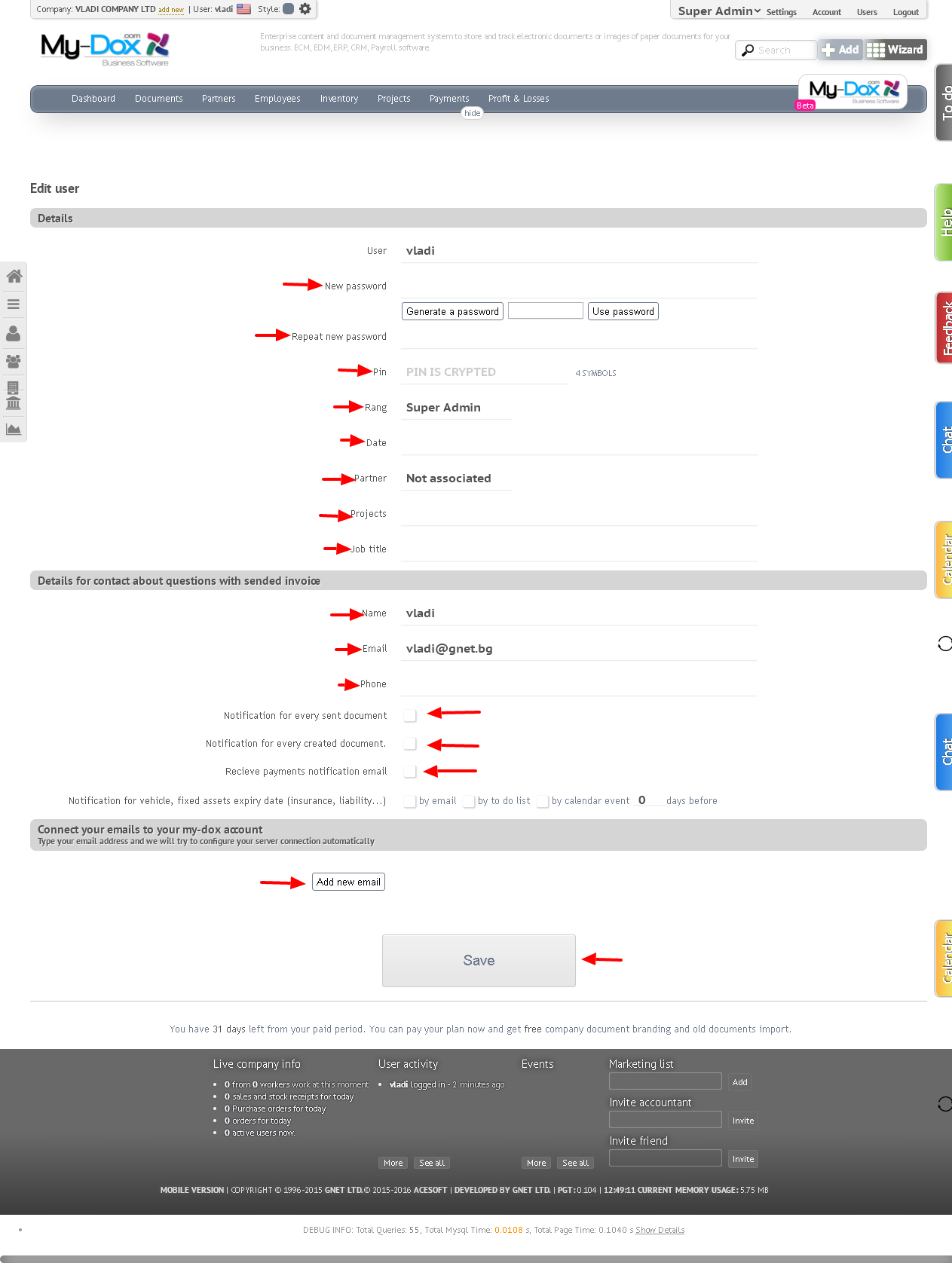User edit
From here you can edit the information for already added User (1) (username can not be changed).
You can assign new password (2.a), which should enter into the field and repeat in the field Repeat new password (2.b).
If you wish, you can use the Generate a password (3.a), for automatically generated by the system password that will appear right to thefield.
To use it, click on the button Use password (3.b), whereby the aforementioned fields (2.a and 2.b), will be completed automatically.
You can change Rank (4) for user (and thus change the access rights). To enter or change the datа (5) and set or change Contractor (6) and Position (7).
You can connect your mailbox with the system, so you can have faster access to the letters you've exchanged with users that are added to My-dox.
To do this click on the button Add new email (8.a). In the Name box (8.b) enter the name for the connection (in which to recognize it; you can connect several email'a) and the next E-mail (8.c), enter the actual e-mail, which will connect with system. Moreover, the fields Server (8.d) and Port (8.e) will be completed automatically. Enter your password for the mailbox in the last field Password (8.f), to have system access to your mail.
If you wish to contact other mailboxes, that you use, repeat the procedure by clicking on the button Add new email (8.a)
In the next section for details contact issues of sent invoices, you can edit the relevant information Name (9.a), e-mail (9.b) and Phone (9.c). Determine what notifications to receive the user, select or deselect the appropriate boxes, notifications sent document (10.a), Notice of every document created (10.b) and receive a payment notice (10.c).
Finally, use the Save button (11) to save the changes.